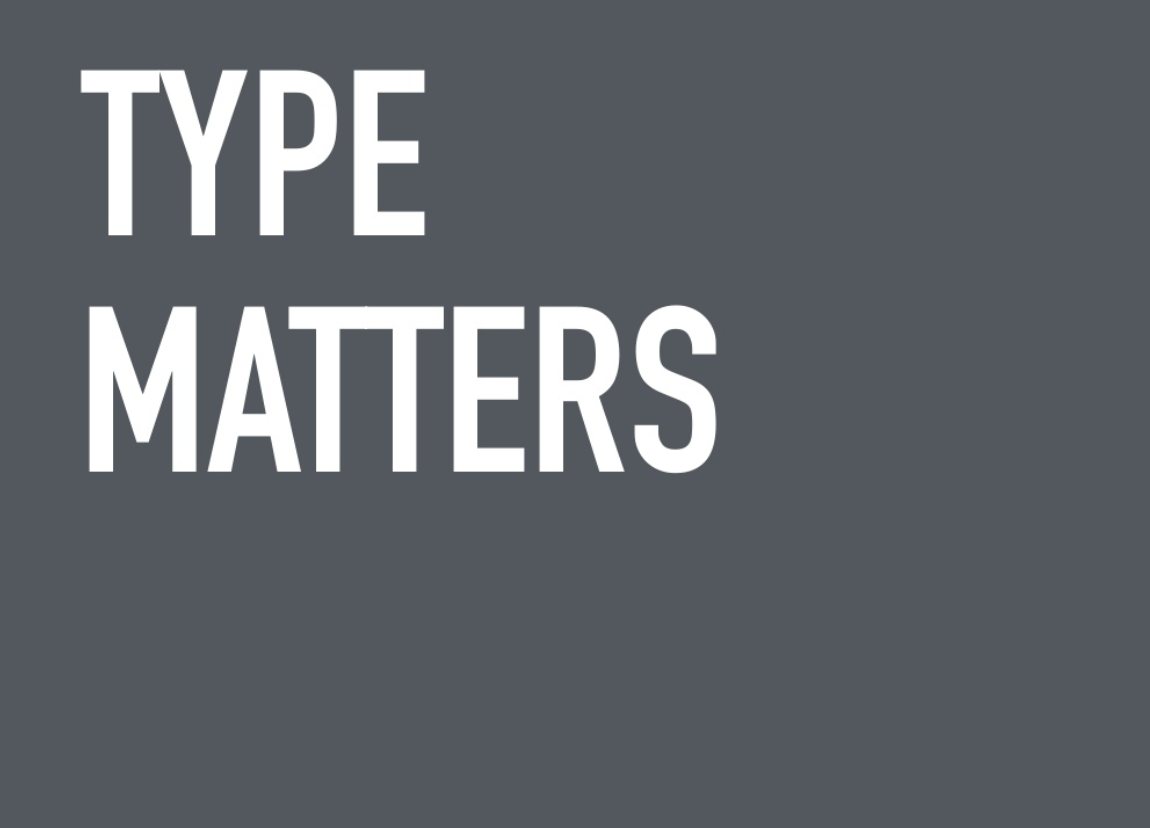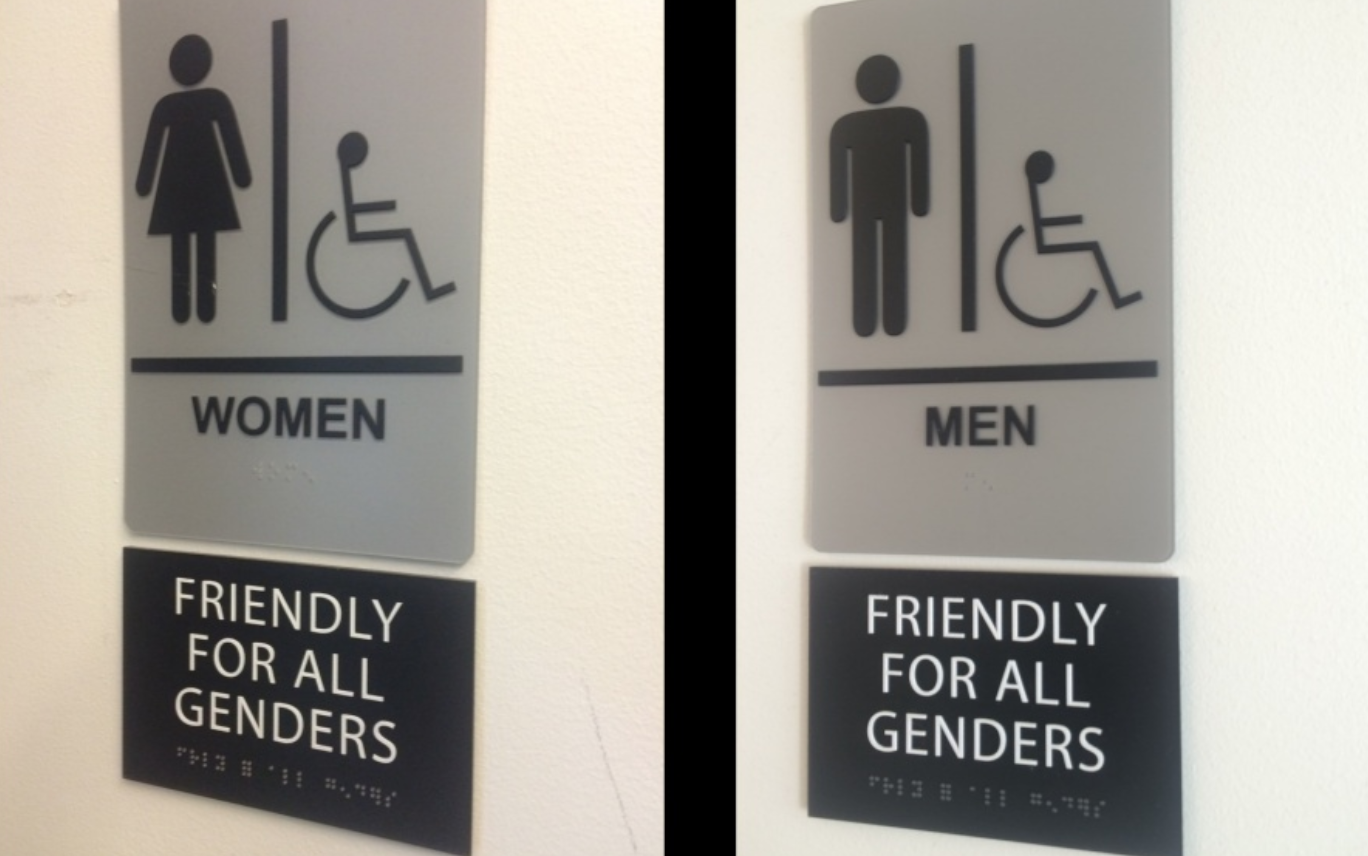Thanks to Global Diversity CFP Day (2/20/21) for having me help new speakers who want to get up on stage!
Thanks to Global Diversity CFP Day (2/20/21) for having me help new speakers who want to get up on stage!
Quick Links:
Slides
Transcript of talk
Resources:
- Books: TED Talks by Chris Anderson
- Accessibility: Inclusive Design for Accessibility, Low Vision Needs, W3
- Inspiration: Dribbble, Ted Talk, Lesbians Who Tech, Global Diversity CFP Day
- Presentation Templates Marketplace: Envato, CreativeMarket, SlideForest
- Presentation Makers: Powerpoint, Google Slides, Keynote, Canva, Adobe Spark, Prezi, Deckset, Beautiful.ai
- Color resources: Colourlovers, Adobe Color
- Avatar Generator: avataaars.com
- Contrast Checker: Colorable, Chrome Extension Picker, Contrast Checker
- Contrast Checker: ColorBlind Simulator
- Photo/Video Stocks: Unsplash, WOCinTech, Gender Spectrum Stock, Flickr CC, Wikipedia CC, Pexels, Pixel Bay
- Icons: Flaticon, Pixel Bay, Noun Project
- Closed Captioning for speakers/webinars: WebCaptioner
- Apps to use Phone as clicker: Apps, Google Slides App, Keynote Remote
- Font pairing tool: Canva

Sketchnotes by Nitya Narasimhan @nitya
Making Better Decks
Making slide decks for your talk can be scary and overwhelming for non-designers. There's also a lot of fears around making decks:
"I don't know how to start."
"I don't know what if it looks good."
"I don't know how to submits or format."
"It's so much work."
As a designer, I have the same blocks & fears as you do. I hope these resources and tips below can help you feel less stressed and help with a small makeover.
Why did I want to talk about this?
After 5 years of organizing and running decks for 100+ events/500+ decks, I wanted to share what I knew about behind the scenes and my thoughts on deck designing in general as someone who had to design pitch decks for early founders. You may have seen me at Lesbians Who Tech conferences (SF/NYC) or at 500 Startups events (Demo days, Diversity & Inclusion Summits)!
The reason why some folks might use slides is pretty much to help be able to tell that story and be able to give more visual context of information, making it a lot easier. Slides are visual. They're kind of like movies, comics, transcripts, books for a lot of people. It can really help us keep focus, and they can help the context of what you're speaking convey that emotion.
Why have slides?
As a viewer, I struggle with being in meetings without visual elements as a visual learner and on digital devices with small fonts & low contrast. My mother and I are those folks who use "LARGE" text sizes on digital screens.
We aren't the only ones, as there are over 5 billion people who are visual learners and over 314 million people in the world with visual impairment with visual acuity, color blindness, low vision, and more. In general, slides can help folks with different learning styles like visual learners or folks with accessibility needs.
How to get started
On a high level, when we think about slides, there is three layouts for templates that you have to think about.
- Title page.
- Divider page
- Main page
If you think about slides, they've structured books to be similar with a title page, a chapter page, and the main page.
 Ideation Stage
Ideation Stage
How to get started on making slides? I love to get started with exercises visual storytellers will use, a storyboard and a mood board.
- Storyboard: A great way to visualize your slides with paper and pencil instead of getting stuck on the design elements. (download here)
- Moodboard: Using Dribbble or take screenshots and keeping them in a folder. You only want to focus on the layouts, fonts, colors here. You can copy and get inspiration from here! Recommended sites to look: Dribbble/Behance/Slideshare or from talks you love from conferences like Ted Talks. Research the type of talk you'll be doing to get an idea of how slides are structured and to jump-start the creative flow. If your talk has more storytelling: Watch Ted Talks If your talk is a mix of story, tips, technical: Watch Grace Hopper/Lesbians Who Tech/Write Speak Code Conferences
If your talk has more selling/pitching: Watch founder pitches on 500 Startups youtube channel.
Designing Stage
Designing is the tough part now! There are several ways folks make slides. Either hacking their own, using a template, a mix of both, hiring a team or individual, or no slides at all. I recommend for 1st timers to do a template or for people not too familiar with slide builder tools.
Presentation Templates Marketplace: Envato, CreativeMarket, SlideForest
Presentation Makers: Powerpoint, Google Slides, Keynote, Canva, Adobe Spark, Prezi, Deckset, Beautiful.ai
Hire a designer: Dribbble, Behance

Color:
I love to find inspiration using my mood, favorite colors, color wheel psychology, from my inspiration board, or using color palette sites like ColourLovers and Adobe Color.
Ensure the colors you use meet WCAG Accessibility standards of a ratio of 3:1 minimum. I tell people to go for the ideal of 4.5:1 ratio because you don't know if someone will you viewing your slides on a mobile device vs a projector.
Color Contrast Tools: WCAG Google Chrome Plugin ,Colorable, A11y, Contrast Checker, or a quick hack is turn down to 25% brightness on your computer. If you can't read from a far, it means your contrast ratio may be too low!
Color blindness simulations: Color Oracle , Color Blindly (avoid certain color combo like red/green together).
Font sizes:
Bigger font sizes, the better!
- Font size for main copy: 24 points
- Font size for headers: 36 to 44 points
- Line spacing ideal: 1.4/1.5 is better for readability.
Sans Serif is most readable. Less cursive will help folks with dyslexia to read text easier. Enhance emphasis with visual elements like bold font-weight, icons, labels.
Copywriting:
- Short headlines, 1-2 short sentences for copy is a good guidelines.
- Use short, concise short for better clarity and for different cognitive abilities.
- Use Title case or sentence case. ALL CAPS is more difficult to process.
 Images:
Images:
Images are a fantastic way to give feelings or literal visuals for your talk. I like to go abstract with icons and less presentation of people in my slides. Below are some great resources to start with! They are free to use as long as there's attribution.
- Photo/Video Stocks: Unsplash, WOCinTech, Gender Spectrum Stock, Flickr CC, Wikipedia CC, Pexels, Pixel Bay, Mapbox
- Icons: Flaticon, Pixel Bay, Noun Project
- Drawings: incorporate your own doodles or hiring someone to draw!
- No images
Slides are finished!
After you finish your slides, the next step is definitely running through slides & timing, but also editing! A tip from Chris Anderson, author of ted talks is to go through a lot of the copy and slides & DELETE DELETE DELETE. For my talk, I had a lot more bullet points and lists. I chose to delete all of it but 1 to illustrate how I like to do my lists. Editing & refining is an ongoing process. You may find while testing it doesn't flow right.
Here's a slide checklist:
- Font size big enough & high enough contrast?
- Is there a link to provide slides before or after?
- Added Alt text to images, added image descriptions in speaker notes?
- Used a max of 1-2 font types, sizes, and colors on 1 slide?
- Have I tried to turn as much content into visuals?
- Provide credit of images somewhere?
- Would people be able to read my slides on a mobile or tablet sized window view?
- Slides format correctly and accepted?
- Make file available offline and shareable in case there's no wifi?
 General Audio/Video Tips
General Audio/Video Tips
Ask AV for help but also help AV folks back by meeting deadlines, sending videos & custom fonts. There is a lot of work when prepping decks!
It was really helpful when speakers told me WHEN they would give me an updated version if there was anything special to be on the lookout for, needed to test their slides or to help check their slide conversions.
Please double-check conversions (Ex: Google slides to ppt). It's better to export as a PDF or images and then throw it into a PowerPoint if all else fails because conversions don't do well with importing fonts.
Research & ask about the A/V setup of the event or where you’ll be speaking. It can help inform how you format or design your slides.
- Venue? How far back will your audiences be compared to you? How’s the lighting? Lighting affects how you read on digital screens like a bright or dark movie theater would. If it's a dark theater, I may ask A/V to lower the brightness on the projector, add a transparent light grey/white overlay on top of slides with a white background. Or try to have a continuous dark background so it's easier to read type. Some folks have brightness sensitivity.
- Projector? Is it a project or a tv monitor, how big are they? The type of screen and size affects audience readability. If screens are really small, that means the content will be small too. If screens are small, I would use minimal type and more imagery or break up slides with lots of content.
- Format? Fullscreen or widescreen? What type of format will the event accept? It'll help ensure you submit the right format. Widescreen 16:9 is the most common format for tv monitors/projectors. It'll also allow more content per line to fit without feeling squished compared to 4:3 fullscreen format.
Day Of or Before
- Practice with your phone as a clicker
- Test slides at home and at venue
- Bring a USB with backup files, save to drive
- Do I have audio/videos? Tell AV folks if you do to expect audio
- Confidence monitor show presenter notes or no?
- Do they have my most updated slides/whens the deadline?
- Do I have custom fonts? Send AV folks custom fonts (keynote)
With practicing, you'll be good to go! Once you finish your slides, you just completed one of the hardest things. Yay, good job!!
Anyway, despite all the checks you do, things can happen. Be kind to yourself during this process and slides can always be iterated upon after. I've changed this talk many times! It doesn't matter how professional or fancy it looks, slides can be super simple.

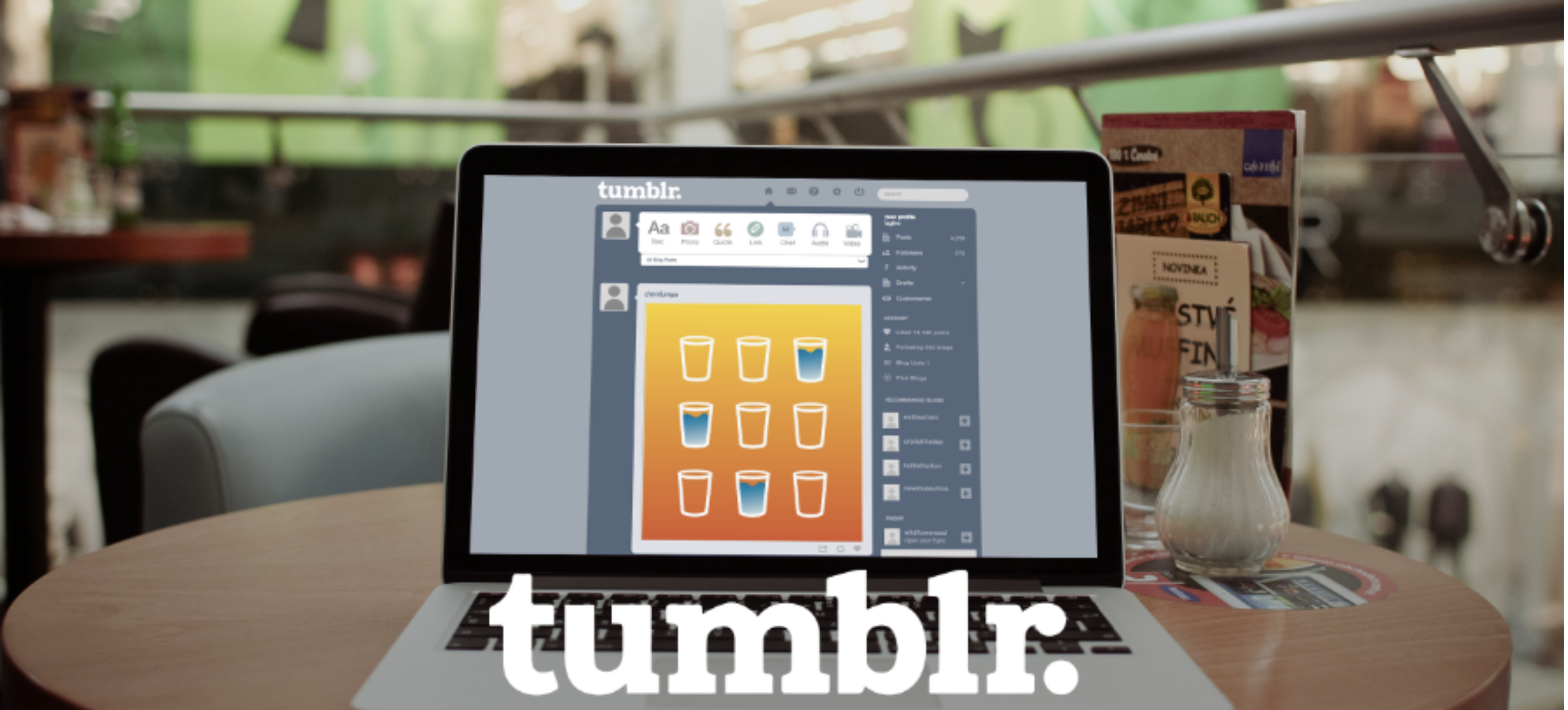
 [/vc_column_text][/vc_column_inner][vc_column_inner width="1/2"][vc_column_text]
[/vc_column_text][/vc_column_inner][vc_column_inner width="1/2"][vc_column_text] [/vc_column_text][/vc_column_inner][/vc_row_inner][vc_column_text text_lead="yes"]
[/vc_column_text][/vc_column_inner][/vc_row_inner][vc_column_text text_lead="yes"] [/vc_column_text][vc_separator sep_color="color-uydo"][vc_custom_heading]Design Process[/vc_custom_heading][vc_column_text]
[/vc_column_text][vc_separator sep_color="color-uydo"][vc_custom_heading]Design Process[/vc_custom_heading][vc_column_text] [/vc_column_text][vc_column_text]2nd iteration Prototype
[/vc_column_text][vc_column_text]2nd iteration Prototype